In the last year, we’ve had 30 new releases of KaiNexus. As our CEO, Greg Jacobson, put it at our 2016 Annual User Conference, “That’s a little over 2 releases per month and included 373 enhancements…[that’s] literally one enhancement per day, including weekends and holidays.”
We credit that to our customers - after all, over 90% of these enhancements are based on direct feedback from them.
Here are some of our favorite enhancements. To the top 30, watch this video of Dr. Greg Jacobson walking through them at the 2016 KaiNexus User Conference!
KaiNexus Capture
We want to make the process of capturing your Improvements as easy as possible, and one way that we’ve done this is by introducing the KaiNexus mobile app.
This app is great because your organization can choose what kind of Improvement you want to enter, quickly jot down all the appropriate information, and even snap a picture.
If you’re using an Apple device, you can download the app here. If you’re using an Android device, you can download the app here.
Configure Your Details Area
It’s important to us that you be able to recreate your existing forms and practices in KaiNexus. To that end, we strive to make everything in our system as configurable as possible.
A recent example of this is how we’ve made the details area much more configurable. You can now control what kind of data should be entered in any field on a Project or Improvement. You can choose between:
- Text areas - This is a large text box in which lots of text can be entered. You can even configure how tall this text box should be.
- Text fields - This is a smaller text box. You can set a maximum and minimum character count and set various requirements about what kind of information should be entered.
- Date fields - This is a field in which a date can be entered. You can specify whether people should be allowed to enter past dates or if they can only enter current or future dates.
- Number fields - This is a field in which only numeric values can be entered. You can decide on the maximum and minimum values and specify whether or not people can enter a decimal.
Beyond that, you can also set the order of each Attribute and field in the details area.
Customize the Resolution Screen
Here’s another example of how we’ve improved the customization options: you now have tons of configuration options when it comes to the Resolution screen.
- You can now decide which fields and Attributes should be displayed on the Resolution screen.
- If you don’t want the “Review in the future” question to be displayed, we can pull that from this screen.
- You can even edit the text of the “Did this result in a change” question so that it perfectly matches what you’re interested in knowing.
Qualitative Impact Types
If you’ve resolved an Improvement, you’re probably familiar with the qualitative impact types - quality, safety, satisfaction, environment, and health. But did you know that these impact types can be configured to ask certain questions of the person resolving the Improvement?
- Show classification - Ask how the resolver would classify the impact. They can choose between “Minor,” “Moderate,” and “Significant."
- Show occurrence question - Give the resolver the opportunity to enter how many times this has happened in the past and how many times they believe this could happen in the future. They’ll also be asked whether this Improvement has decreased the chance of this happening again.
- Show notes - Add an optional “Notes” field where the resolver can add any additional details they think valuable.
If you don’t want to ask any additional questions, you can do that, too! And you can even add Attributes to any of these impact types.
Quantitative Impact Types
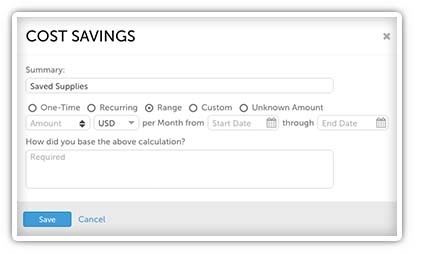 You’re also probably familiar with the quantitative impact types - cost savings, revenue generation, time savings, product, and resource. The impact types, too, can be configured to give the resolver more control when recording money saved, spent, and generated. Your options include:
You’re also probably familiar with the quantitative impact types - cost savings, revenue generation, time savings, product, and resource. The impact types, too, can be configured to give the resolver more control when recording money saved, spent, and generated. Your options include:
- One-Time - The amount entered will be applied once towards your organization’s metrics.
- Recurring - The amount entered will be applied towards your organization’s metrics once for the selected time period.
- Range - The amount entered will be applied toward your organization’s metrics once a month over the entered date range. Note that this option is only available with the Enhanced ROI Add-On.
- Custom - The amount entered under each month will be applied once per that year. This is best for Improvements which resulted in inconstant financial savings or revenue generation. Note that this option is only available with the Enhanced ROI Add-On.
- Unknown amount - This is best for Improvements which have an unknown financial impact as no amount is required to be entered.
You can even add Attributes to any of these impact types!
Convert an Improvement or Project
Before this feature was introduced, if you wanted to convert an existing Improvement or Project into another type of Improvement or Project, you had to manually recreate all the information and work onto a new item and then delete the old version. The ability to convert made many of our customers’ lives much easier.
Copy an Improvement or Project
If you were doing work that is very similar to an existing Improvement or Project, you used to have to manually copy a lot of that information into your new item. With the “Copy” feature, you can quickly make a copy of any Project or Improvement with the click of a button and then make the few small changes you need to make. That’s a real time saver!
Submit via Email
If you’re on the go when inspiration strikes, it can be annoying to have to stop what you’re doing and log into KaiNexus or the mobile app to submit your Improvement. These days, it’s much easier!
If your organization has set up the email submission feature, all you need to do to submit your new Improvement is send an email to improvement@kainexus.com from the unique email address associated with your KaiNexus account. The subject of the email will be the title of your Improvement and the body will be its description. You can attach a file to the email to add it to the Improvement, and anyone you CC will be added as a Follower if they have an account.
Advanced Chart Options
If you’ve ever been working on a chart in KaiNexus and thought “I sure wish I could customize this thing a little more,” I’ve got good news for you!
This year, we added some really awesome chart options:
- You can give every axis a label that will be displayed next to it so that everyone can tell at a glance what that axis is showing.
- You can also set the range that will be displayed for both of the y-axes.
These are only a handful of the 373 enhancements that were released in the last year. To see more of these improvements, check out this video from our 2016 User Conference where Greg walks you through his top 30 enhancements.
What have been your favorite new features?


Add a Comment