Over the past decade, I've presented countless webinars in different settings, and I've hosted and moderated more than 100 for KaiNexus.
For a long time, I've said that webinar presenting is the most difficult format and venue. You don't get the energy, body language, and feedback that you get from a room full of people. Everybody else is muted, so you don't get any laughter if you've made a joke, and cameras for attendees are turned off, so you don't see any nods.
It's like presenting into a black hole.
I've been the presenter and had the host/moderator turn their camera off. I didn't like that, as then I didn't even have that single face to look at. Tip: If you're the host and don't want to be seen by the Attendees, put the Attendee View into "Speaker."
It's tough to artificially keep your energy up, so webinar presentations run the risk of being flat. Or it's stressful for the presenter because it's hard to know how things are going. Asking for feedback through Chat is one countermeasure, but that can be distracting.
The Problem Statement
At KaiNexus, we practice what we preach when it comes to continuous improvement and using our own platform.
Earlier this year, I set up an improvement in KaiNexus:
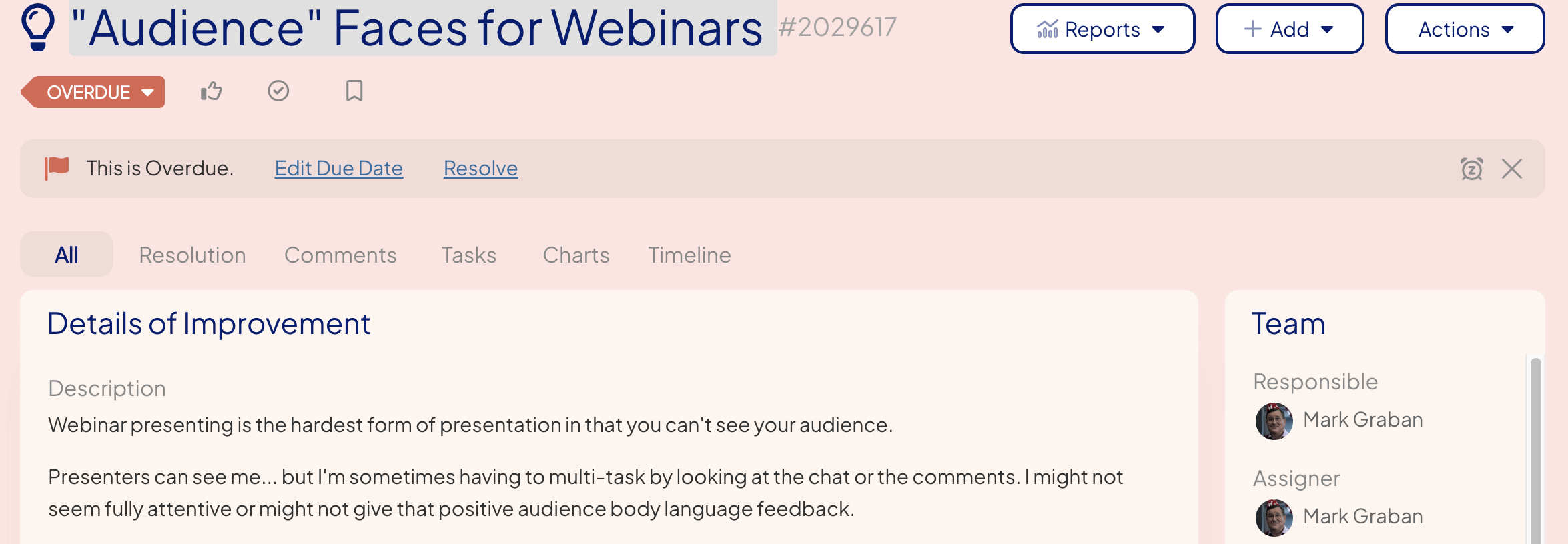
We start with a problem statement, so I entered this, mainly thinking about my role as host and moderator.
"Webinar presenting is the hardest form of presentation in that you can't see your audience.
Presenters can see me... but I'm sometimes having to multi-task by looking at the chat or the comments. I might not seem fully attentive or might not give that positive audience body language feedback."
What Countermeasures Did You Consider?
It's a good problem-solving habit to consider multiple countermeasures, instead of locking in on just one. If you have a good coach, they'll ask, "What other countermeasures did you consider?"
I've tried some over time.
I have tried imaging a live audience. I have printed out a photo of a room full of people, attaching it to the bottom of my monitor, to try to remind myself to use the same energy I would use in a ballroom. It might have helped, but I'm not convinced that's a solution.
What I'd see as a presenter is like this, with that photo taped below the screen:
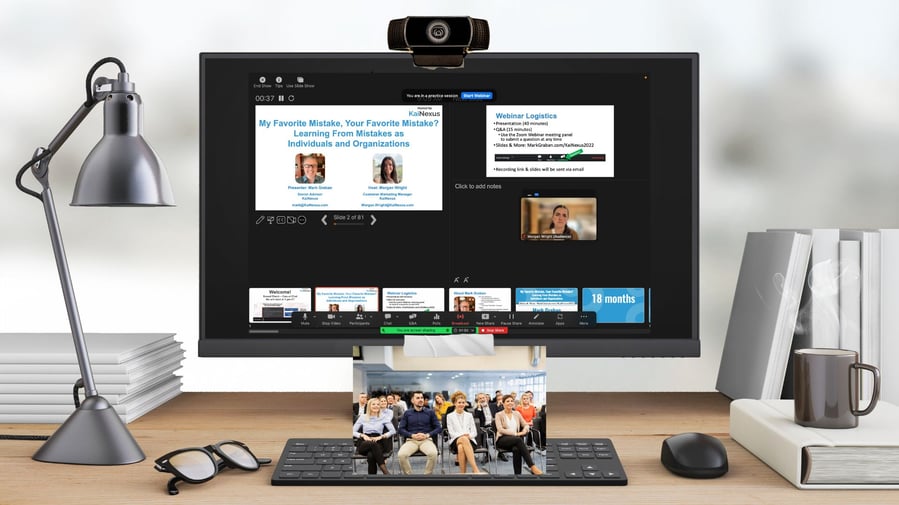
I can see the host/moderator, and I could increase the size of her video window if I wanted. Morgan was a great host, but any single video window isn't a substitute for an audience.
I've seen some people run a webinar session using Zoom meetings. This brings two advantages: 1) saving money ($65) and 2) you can see a large block of your audience. Katie Anderson did this the other day for a masterclass, as she shared on LinkedIn:
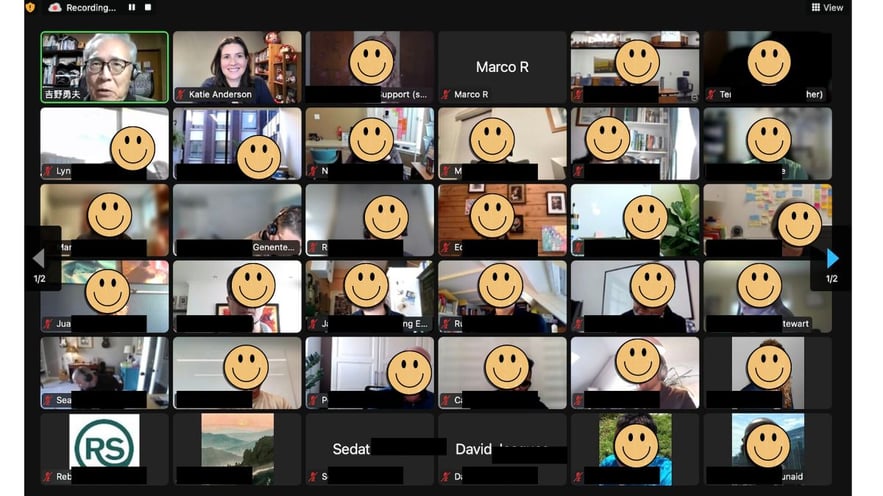
There are many risks, though, when using Zoom Meetings:
- Even if you set it for all attendees to join as muted, there's a risk that somebody unmutes themselves when that's not welcome
- Even though you can hit a button to "mute all," I think people can still unmute themselves
- Worst case, you can remove somebody from a meeting -- but that creates undue risk or stress
The Countermeasure We've Tried - The Webinar Audience
I had an idea one day -- it's possible to add Zoom Webinar Panelists whose only function would be to serve as audience for the presenter. It could be a few individuals we know and trust from the registration list (like customers or friends of KaiNexus), or it could be KaiNexians.
Here is what I put into KaiNexus as the idea that we would experiment with during Lisa Yerian's webinar in March:
Invite 3 or 4 KaiNexians to be Panelists.
Have their video on, but the audio is off.
The job of the panelist/audience is to:
- Pay attention (no multi-tasking)
- Give generous body language during the presentation:
- Smiles
- Head nods
- Thumbs ups
- Leave the webinar during the announcements that precede the Q&A (so I can change the view to show all panelists' videos)
I can experiment with making it so only the Panelists can see each other. I would try to "lock" the view for attendees so that they only see the active speaker.
But you should be comfortable with the possibility that you ARE visible to all and that you might be part of the recording.
Some of that was the first draft of the "standardized work" for the "audience" people and for the host (usually me).
Testing the Countermeasure
When we have an idea or a countermeasure, we should think in terms of testing it rather than implementing it. Plan, Do, Study, Adjust.
Part of our "Plan" cycle was testing the approach and process without a public audience. Would this work? What details had we not yet figured out? How could we learn and improve? The first test was a PDSA cycle, actually.
I added our volunteers as Panelists in the Zoom Webinar setup, putting (Audience) after their name.
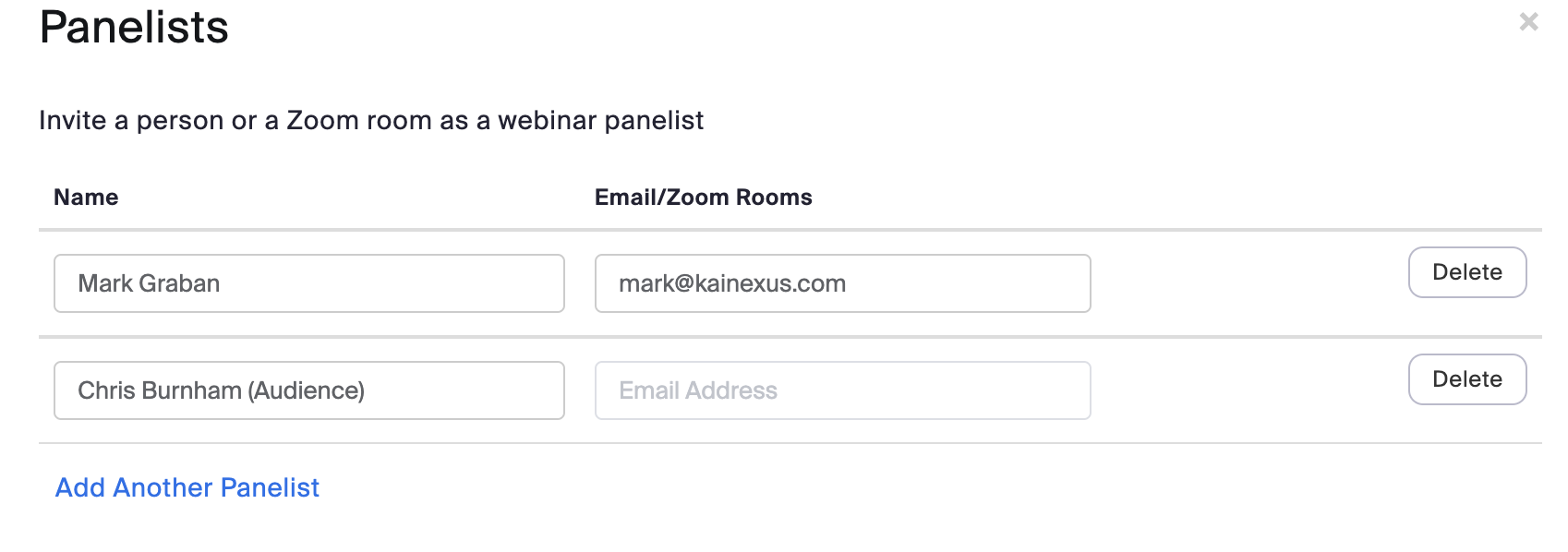
For the first test:
- I set "My View" to "Gallery" (which sets the other Panelists to the same view, I believe -- if not, they can change it)
- I set the Attendee View to "Speaker" which shows only the person who is talking.
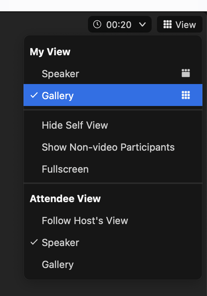
I confirmed through the test that our Attendees could not change their view to see "Gallery." We felt confident that our "Audience" people wouldn't be visible to the Attendees. But if that didn't turn out to be true, the risk was very low -- the "Audience" was prepared to be seen by the Attendees if need be.
We learned, however, that one assumption was NOT correct. When I recorded the test to my computer, the video showed Gallery Mode.
We had to adjust and try again. I learned, from some quick research, that Zoom Cloud recording gives many more options. The Cloud recording generates different video files, including "speaker only" and "gallery." We did another test and felt like we NOW had it figured out.
I had standardized work for myself and the Audience. We updated our webinar checklist to help mistake proof against me forgetting to select any of the correct settings.
As I noted in our KaiNexus platform for the members of this improvement team:
Our testing showed that:
1) The panelists can choose “Gallery” view to see all of the panelists (including the “audience”).
2) When I set the attendees view to “Speaker,” attendees cannot override that.
3) The cloud recording includes a version that is “shared screen plus speaker”
Here is the plan:
- 12:45 pm ET, all of us join as Panelists
- After saying hellos, Morgan, Austin, and Danielle will hit mute
- I will confirm that the Audience view is forced to Speaker
- Lisa will share her screen with the slides
- At about 12:57, we will “start webinar” and I will confirm recording
- We’ll do a little sound check and “where are you from?” Via the chat
- At 1 pm ET, we’ll formally start
- While I am making the announcements before Q&A, Morgan, Austin, and Danielle will leave the webinar
- When I see you three have left, I will put the attendee view in Gallery view for the Q&A.
- At 2 pm ET, we’ll end the webinar
The reason for having the Audience leave the webinar during the announcements was to have me and Lisa both on screen in Gallery mode for the Q&A (and we didn't need to leave a slide up for that.
Time for the First Public Test
Lisa Yerian was a willing participant in this experiment. She shared our hypothesis that seeing a few more faces might better simulate a (small) room full of people. The Audience people could give their 100% full attention and could give generous body language reactions.
Here is what Lisa saw:
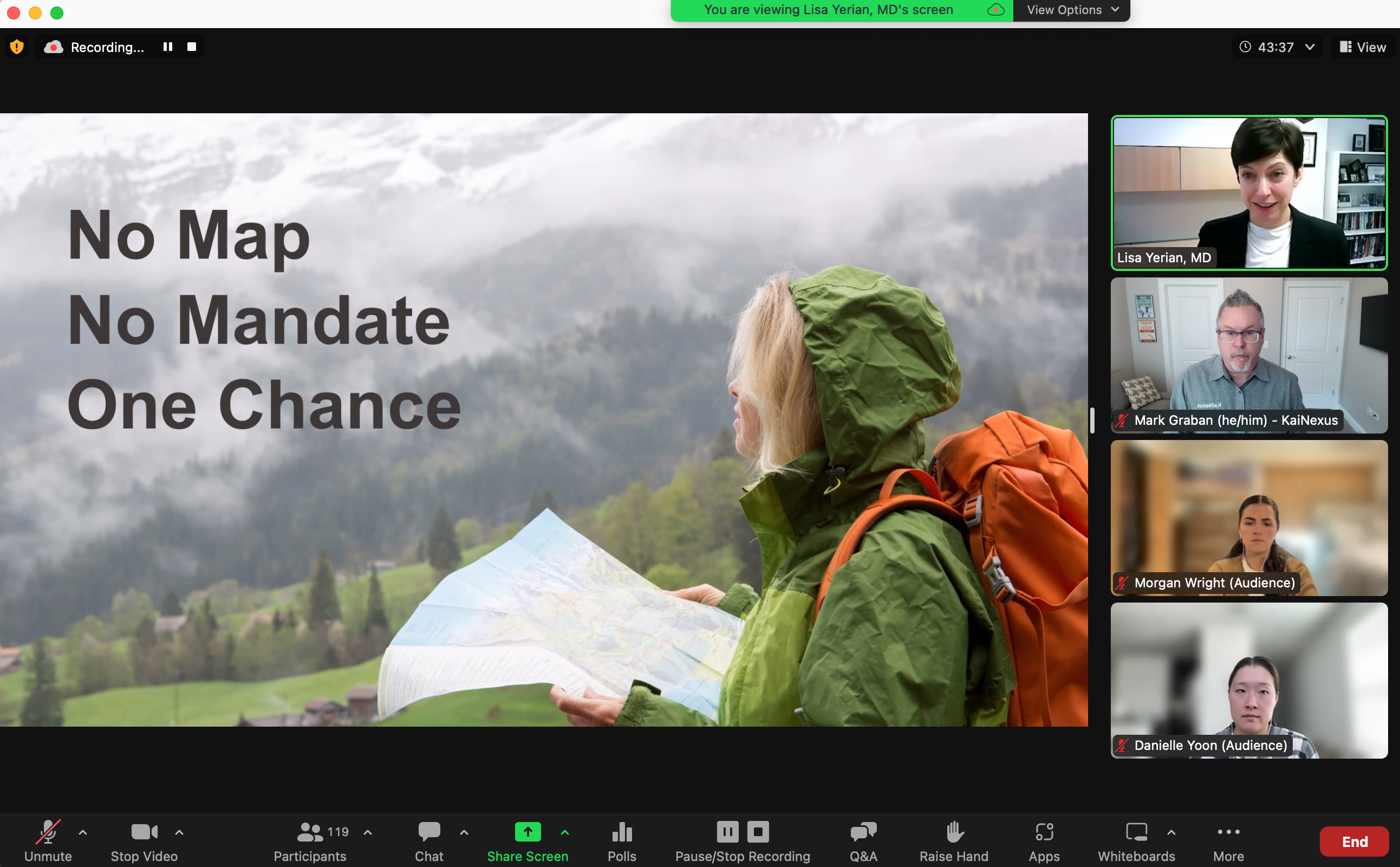
The Attendees didn't know we were doing these tests -- and they didn't have to. They saw what they expected to see.
The Q&A time looked basically like this -- having the Audience leave before I put it in Gallery view (with no slides):
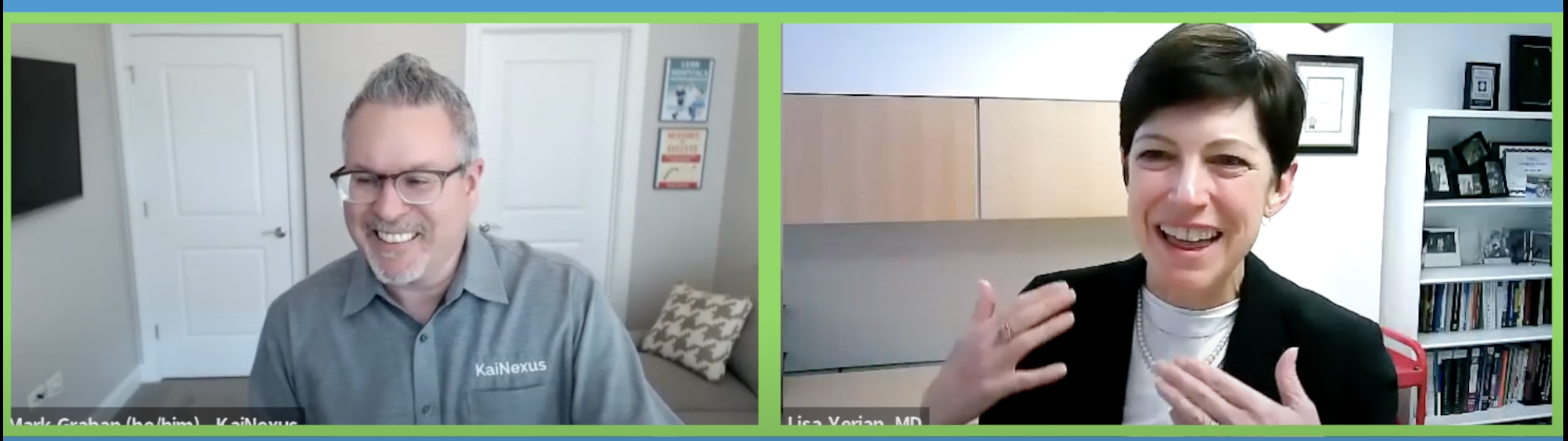
Reflections and Next Steps
This worked well! Technically, it went according to the plans and the tests. Could we do this? YES.
But should we keep doing it? Did it create a better environment for the speaker?
I asked Lisa for feedback -- was this helpful in accomplishing our goal? -- and she said:
Yes. I did find myself looking directly at the Kainexus team and appreciated the smiles and head nods. I think it helped me stay focused on the “customer experience” and (somewhat) avoid becoming “rote”.
I vote for keeping it. Thank you for trying it out!
Thanks, Lisa!
And thanks to the KaiNexians who have helped with these tests and experiments!
We were happy with how this turned out.
It's always good to ask, as part of the PDSA cycles: Did the countermeasure create any new problems?
This approach does create a few minutes' more of editing work. I have to stitch together the presentation from the "Speaker Only" video with the Q&A section of the "Gallery View" recording. That's not very difficult.
We will continue experimenting with this, as we did the other day for Katie Anderson's webinar and for the upcoming Elisabeth Swan webinar.
I might also experiment with asking a few trusted customers or friends of the presenter to join as Audience in future webinars.
We're happy to share what we did and the "how to" guide that a few people asked me for when I mentioned this experiment.
When I'm the presenter for webinars hosted by others, I might suggest that they try this approach.


Add a Comment