Hey there, what’s NEW? Have you been staying ACTIVE? Anything PLANNED for this weekend? Let’s talk about the 8 statuses there are in KaiNexus.
DRAFT
Whenever you’re creating a new improvement in KaiNexus, you have the ability to initially save it as a draft. A “Draft” is a preliminary version of an improvement; the author has entered some of its information, but has not yet submitted it. Only people on the draft's team can see it. You can save an improvement as a draft if you still need to gather requirements or are waiting on information that needs to be entered into the form. Anything that is in a draft status will appear with a light gray color.
NEW
The next step would be to actually submit your Improvement. An improvement is considered “New” when it’s been submitted, but not yet assigned. Only the author(s) or people with a “View New” permission can see these improvements. Anything new will have a blue status color. To transition the improvement past the new status, you’ll need to assign it to someone and give it start and due dates.
DEFERRED
Now, you may choose to defer an improvement if it has been evaluated by your leadership, but no decision has yet been made as to whether or not implement it. This status allows you to return to it at a later date and reevaluate it. A deferred Improvement is has a dark gray status indicator.
PLANNED
You’re also able to plan improvements in KaiNexus. The planned status is used when a new improvement has been evaluated and will be implemented at a later date. If you know who will be working on the Improvement and when in the future it will start and end, you can choose the specific date under the planned option. The improvement will automatically become active when the start date you entered comes around.
If you don’t know who will work on the improvement and when it will be worked on, you can select Decide Later.
If the improvement work is to begin after the completion of another item in the system, you can use the Dependent On option. After selecting Dependent On you can then choose the item(s) that must be completed before this item activates in the “Completion Of” field.
If you want the due date to be automatically added when the item is activated, enter the number of days the item should take to be completed in the “Estimated time to complete (days)” field. This item will automatically become active after every item you entered in the “Completion Of” field has been completed.
You can see a list of every project, improvement, or task your improvement is waiting on, as well as a list of every item waiting on it, on the improvement’s main page.
ACTIVE
An Improvement is considered active in KaiNexus if it has been assigned, and it has not been completed or had a resolution submitted, and it has not yet reached its due date. Active improvements are essentially those improvements that are currently being worked on. Anything in an active status has a bright green status indicator.
OVERDUE
If an active improvement reaches its due date and no update has been made to the due date or the item hasn’t been submitted for approval/completed, the system will automatically move the improvement into an “Overdue” status. An improvement is considered overdue if it is not completed by its due date. If you’re the assigner, you can revert the improvement back to the active status by changing the due date. An overdue improvement has a red status indicator, making it easy for managers to “run to the red” when work falls overdue.
RESOLUTION SUBMITTED
On an improvement, there is also a dark green “Resolution Submitted” status. An improvement enters this status when someone submits a resolution that requires approval from the assigner. Some of our customers use an approval process where managers will assign improvements to front line staff, who do the work and then capture the impact in a proposed resolution. This notifies the manager (or another department, such as finance), who then evaluates the resolution. Once the resolution has been approved, the improvement moves into a “Complete” status.
COMPLETE
An Improvement enters the “Complete” status when its resolution has been submitted and, if necessary, approved by the assigner. Work on such an improvement is considered finished at this stage, although it may be scheduled for review at a later date. A completed improvement has a black status indicator.
That covers all of our statuses. Do you remember them all? Draft, New, Planned, Active, Overdue, Resolution Submitted, Complete & Deferred.
Here’s a mnemonic device I just made up that might help you remember those statuses: Difficult? No Problem! Adopted Opportunities Really Can Dazzle!
Alright, maybe not my finest work. We’d certainly love to hear any creative mnemonic devices you come up with to remember statuses.
Pro Tip: Try viewing your Projects, Improvements and Tasks in a Kanban view so you can best visualize the full lifecycle and statuses of your work in KaiNexus.
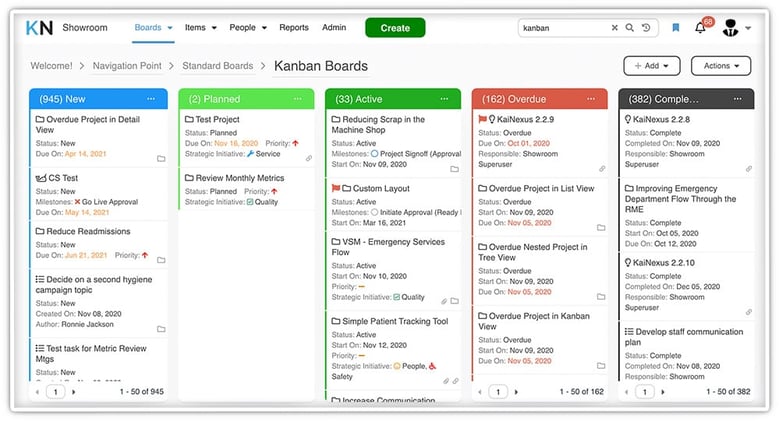


Add a Comment