Our development team is always working hard, but they have been outrageously busy over the last few weeks, bringing you 32 new features, improvements, and bug fixes. You can expect things to speed up even more from here, because we recently also added a new member to our development team! Please join us in welcoming the talented Jett Raines, who is quickly becoming known at KaiNexus for his great eye for design and flair for tropical shirts. You'll be able to meet him (and the rest of our great development team) at the 2017 KaiNexus User Conference in September!
Here are some of the highlights:
Much More Powerful Tasks
We’ve been getting a ton of requests for Tasks to be more like Improvements in regards to what you can do with them and how configurable they are, so we decided to give the people what they want!
We’ve added a ton of new features to Tasks to give you more power and control.
- Task Templates - You can now have multiple types of Tasks, just like you can with Projects and Improvements. Each template can be customized to configure what fields and Attributes are included, and who can create this kind of Task. Reach out to your Customer Experience lead to create or edit any Task templates.
- Stand-alone Tasks - Tasks no longer have to be nested under a parent Project or Improvement.
- Re-nest a Task - If you have a Task nested under one parent and want to move it so that it’s nested under another, you no longer have to rebuild it! You can just move it from one parent to another.
- Links and Files - You can add links and attachments to a Task.
- Expanded Team - We’ve made some changes to the makeup of a Task’s team! You can now have multiple Authors; we’ve also added Collaborators and Followers.
- Copy a Task - You can now quickly make a copy of a Task with the click of a button.
- Convert a Task - This is a big one! You can now easily convert a Task into any other type of Task or into a Project or Improvement.
The main differences between Tasks and Improvements that remain are that Tasks:
- Can’t have anything nested under them - not even other Tasks.
- Do not have Resolutions or contribute any impact data.
- Have only a single Location. The Task’s Location defaults to that of the Task’s Author and will not be automatically changed afterward, regardless of the Location of its parent. You can, however, manually update the Task’s Location.
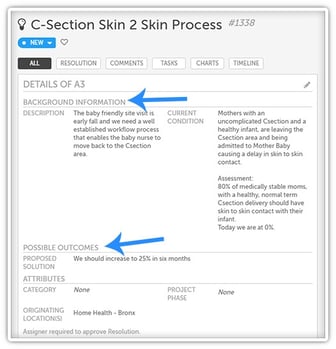 Add Headers to Any of Your Templates
Add Headers to Any of Your Templates
We’ve been adding more and more opportunities for you to customize your Improvement, Project, and Task type templates over the last year or so, and we’re excited to announce a new option!
You can now have headers added to any of your templates so that you can visually group related fields and Attributes together.
Reach out to your Customer Experience lead to take advantage of this new feature. It's a small change, but an important detail for a lot of you!
Pareto Charts
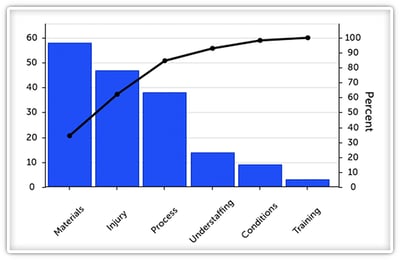
You’ve been able to manually create a Pareto chart in KaiNexus for some time now, but with our latest update, you can now create a more automated version.
We’ve added a new type of data series called “Pareto.” The data you enter as part of your Pareto series will be represented on your chart as a bar graph aligned with the left axis. These bars will be arranged in descending order, regardless of the order in which you entered your data.
A line graph will be automatically generated, aligned with the right axis, that displays the cumulative percent of each data point.
Every time you update the data in your Pareo series, your chart will automatically update the order of the bar graph and recalculate the cumulative percent of the line graph.
If you’ve been using a lot of Pareto Charts in KaiNexus, I expect that this will make your life much easier!
Control the Appearance of the Nested Improvement, Project, and Task areas
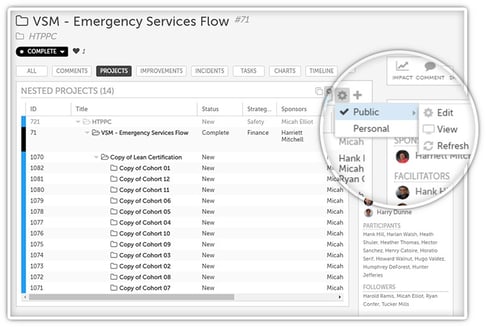
With our latest update, we’ve given you a lot more control over the appearance of the Nested Improvement, Project, and Task areas. They work more like the controls of Cards now. You can decide your personal preferences and, with the right permissions, set the default appearance for anyone else looking.
For each of these areas, there are two views - the public settings and your personal settings.
When a typical user accesses the parent Project or Improvement they will see the default public viewing settings. Any changes they make to these settings will be recorded as their own personal settings. These settings will be retained even after the user leaves the parent.
When one of the people running the parent Project or Improvement accesses it, they will also see the default public viewing settings. However, they have the option to edit:
- These public settings so that they can control what everyone sees by default, or
- Their personal settings, which only they will see.
These are only some of the awesome changes we’ve made. Take a look at our complete release notes for more.
What new features are you most looking forward to using?


Add a Comment