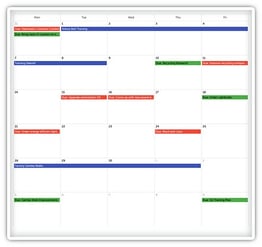 Once you've really gotten the ball rolling on your improvement work, it can be hard to keep track of when work is coming up and when you need to take certain actions.
Once you've really gotten the ball rolling on your improvement work, it can be hard to keep track of when work is coming up and when you need to take certain actions.
With the KaiNexus calendar view, you can easily keep track of everything you need to take care of!
Decide what you want to see
Along the left side of the screen is a list of the types of items that can be displayed on the calendar, including:
- My Improvements - See when your Improvements are due, when they're scheduled to be reviewed, and when they were completed.
When an Improvement has been completed, its due date will be removed from the calendar and replaced with its completed date. When an Improvement has been reviewed, it's review date will either be updated on the calendar to match the new date that was entered or will be removed completely if no new date was added. - My Projects - See when your Projects are set to take place.
- My Tasks - See when your Tasks are due.
If you don't want to see information about a certain type of work, just click its name. To add that information back to the calendar, click it again.
You can also choose which time frame you want the calendar to display. Clicking "Day," "Week," or "Month" in the top right corner of the calendar will adjust the display accordingly. You can also click "Today" in the top left corner to quickly focus in on today's date.
Easily open any item
If you see a Project, Improvement, or Task on the calendar that you want to learn more about, you can click its name to open all of its information.
We're constantly looking for ways to make your lives easier when it comes to your improvement work, and, not to toot my own horn, but I think we've created something awesome!


Add a Comment