Hey there all you cool cats and kittens, last week we unveiled our 2.4.4 release with 43 enhancements! Let’s take a look at some of the highlights:
Single Field Editing
You may now edit individual fields more quickly on a Template with Single Field Editing. Try it out on your Item’s Title, Locations, Fields, Attributes, and quantitative Resolutions by clicking on directly on the field.
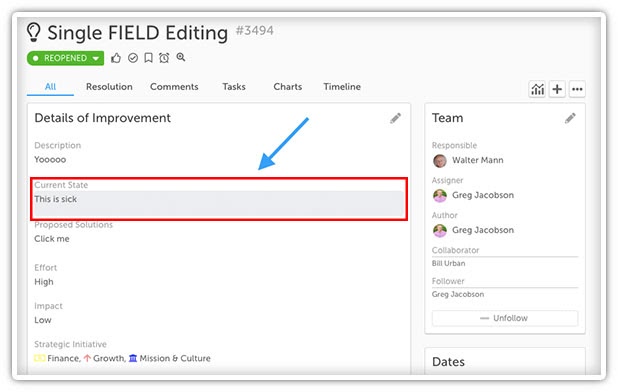
PRO TIP: For Advanced ROI customers using a Custom Schedule during Resolution, clicking the blue Schedule button when updating a Resolution will bring you directly to the Custom Schedule window where you can now immediately make edits.
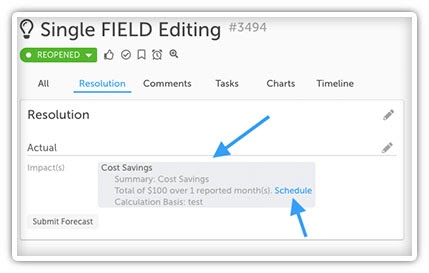
Login Notice Enhancements
Gotta love Login Notices! We’ve enhanced the Login Notice experience in this release and added some new feature functionality. When logging into KaiNexus, dismissible Login Notices will have a new checkbox for “Don’t show me this again.” Selecting this and then clicking “Continue” ensures that the Login Notice doesn’t pop up the next time you log in. If you don’t check that box, the Login Notice will pop up every time you log in to make sure you have a chance to read it. You can now also schedule your Login Notices with Start Date and End Dates!
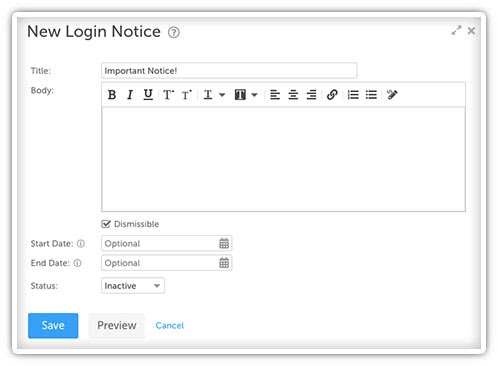
Bulk Change Manage Boards
Making a change to multiple Boards has never been easier. In this release, we came out the ability to bulk change boards! On the Manage Boards window (accessible from the Board picker dropdown menu) you can now Bulk Change Parent, Restrict Viewing to, Editor(s), Subscriber(s), Location(s), Owner, and/or Bulk Delete.
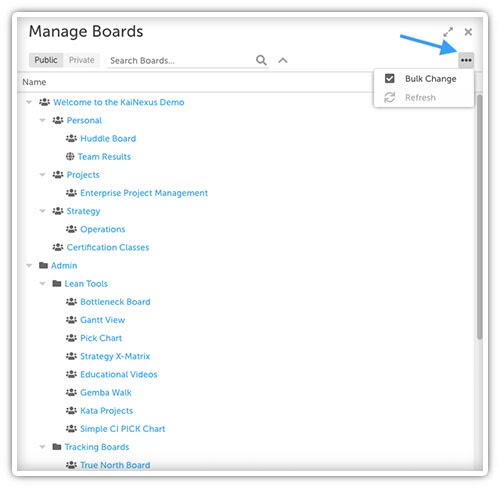
Lists/Filters/Export Enhancements
See what Item(s) a specific Item is waiting on, or what Item(s) are waiting on a specific Item with the new column options: Upstream Dependency and Downstream Dependency. These column options can be added to an Item List in List, Tree, and Gantt view.
New Filter criteria for Date Fields has been added to the Advanced Item Filter. In addition to filtering down a list of Items based on one of their System Dates (ex. Start Date, Due Date, Completed Date), you may now also filter down a list of Items based on a custom Date Field on a Template.
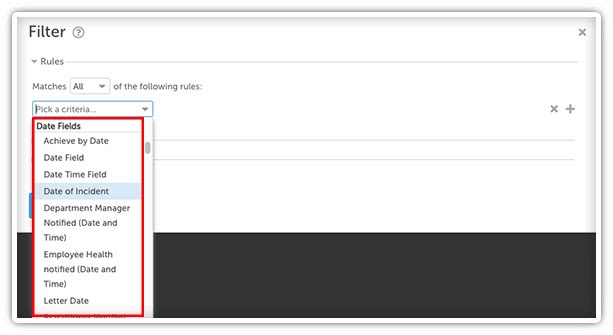
All Item List view types are now supported in export to PDF, including Kanban and Gantt view.
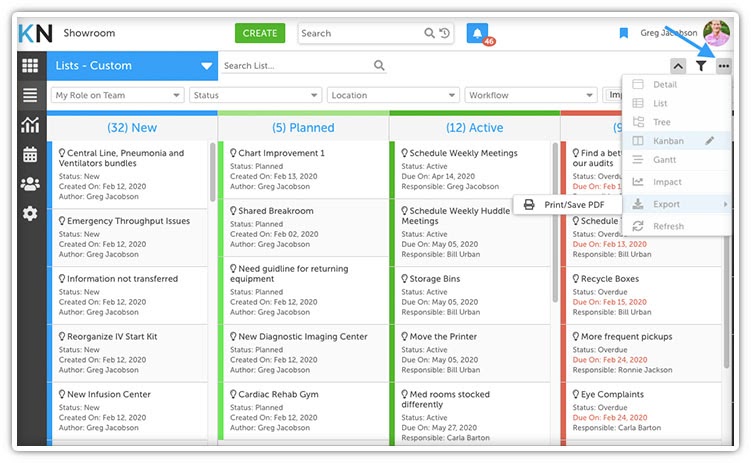
Item Enhancements
When choosing to Copy an Item from its ellipsis, you’ll now notice a Copy & Convert option which allows you to easily make a Copy of the current Item and then Convert that copied Item into a new Template Type.
You can also have a Template configured to include a Copy checkbox option on the Complete/Resolve window of an Item. This offers a streamlined process for making a copy of an Item when you complete it so you can convert the copy into a new Template Type.
For example, imagine you have an Improvement logged and decide you want to move forward with that Improvement as an A3 Project, but don’t want to lose a record of the originally submitted Improvement (for Reporting purposes). You’d complete the Improvement, make a copy of it, and then convert the copy into the A3 Project. The convert window will allow you to map out any consistent fields and will also add a Link on your new Project to the original Improvement.
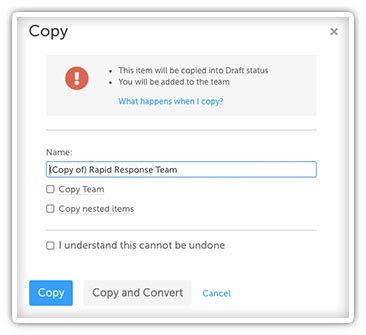
Speaking of Links, you now have the ability to see and edit Link relationships between Items in KaiNexus. Options here include “Relates to,” “Resulted in,” and “Originated from.”
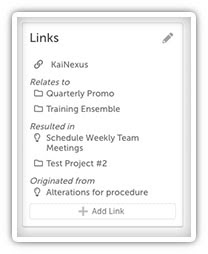
We’ve also enhanced the use of Conditional Fields by offering Controlling Attribute Groups with optional Default Values.
Prior to 2.4.4 you could configure a Template so that selecting a specific Attribute Value would cause additional Fields and Attributes to populate, that may or may not be Required to also populate.
Now, you can pre-populate fields on an Attribute that is displayed when a specific criterion is met.
For example, I could configure this so that if I selected “Fall Prevention” as a Focus Area Attribute, “Safety” would pre-populate in my Strategic Initiatives Attribute.
To take it a step further, you can also lock that populated Attribute Value so that it cannot be edited by a User. This is a powerful feature that has an endless number of use cases around it - so be sure to reach out to your CE lead to get it set up on your Templates.
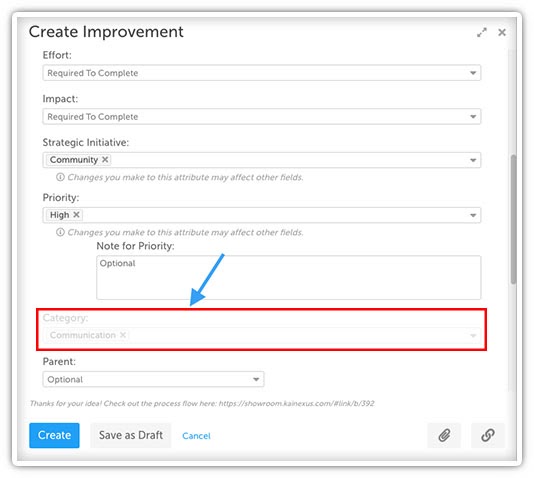
Chart Enhancements
When working with Bar Charts, you now can visualize them as Stacked Bar Charts. Stacked Bar Charts allow you to combine multiple bar series to compare different categories of data and break down parts of a whole. In the Edit Chart window click Options and notice two new checkbox options under Bar Settings for “Show Stacked Bar Toggle” and “Default to Stacked Bar.”
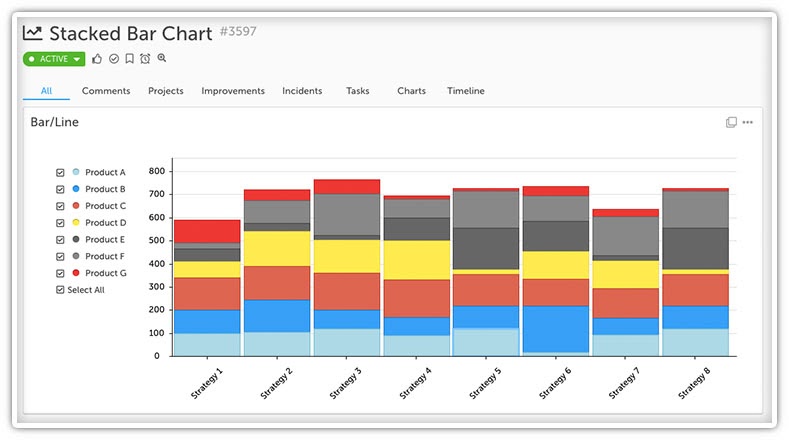
We have also improved Annotation visualization on Charts, including adding Chart Annotations to Bowling Charts. You’ll notice that, when adding a Chart Annotation, it now creates an outline on the Bar or Data Point to show there is an Annotation instead of replacing the color.
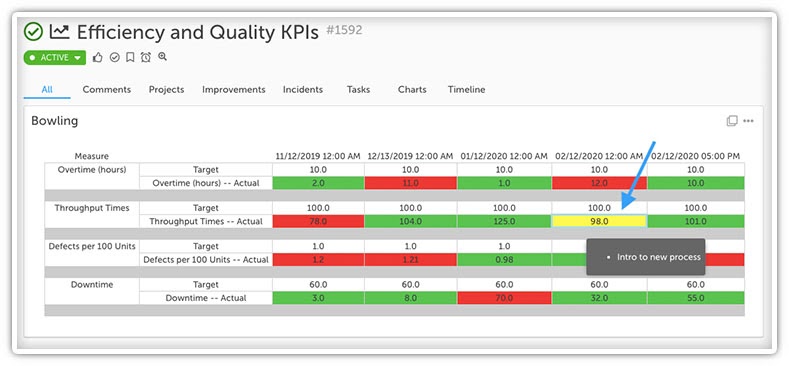
PRO TIP: Remember you can change the Annotation color when creating/editing a Data Series under Annotation Appearance. If you want to remove the border color that is shown when adding an Annotation but still preserve the hover-over information of the Annotation, try using white as your Annotation Appearance color.
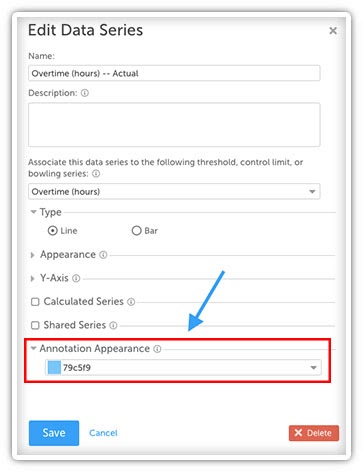
You can also now record multiple data points on a single day when working with Bowling Charts, by enabling “Show time on Chart” in the Edit Row Type window.
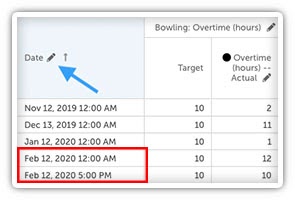
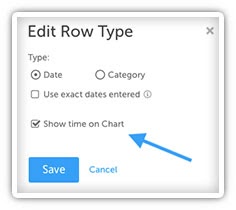
If you’re interested in learning more about the 2.4.4 release, be sure to check out our latest Training Team Office Hours webinar.
In the meantime, if you have any questions or need assistance with configuration, be sure to reach out to your CE lead. You can also check out the full 2.4.4 release notes on our support site at support.kainexus.com.
Until Kai-Next time, this has been your Product Manager, Ryan Rippey. Stay safe, and keep improving everyone!


Add a Comment