Hello! I was reminded the other day that our fellow KaiNexians could probably use a review on the difference between “Review” and “Remind” in KaiNexus.
Review with a Team
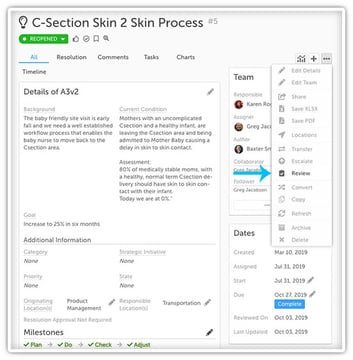
Review was one of the many new features unveiled at KaiNexicon 2019 this past October (see more about that here). The feature allows you and your team to schedule any item, in any status, at any time, for future review. This ensures you never forget to review an item.
When in any item in KaiNexus, click the ellipsis in the top right corner and select Review from the drop down menu. You may enter a “Reason for Reviewing” as well as set a “Review By Date”. This will send a notification to the team on the item, add a Review By Date to the Dates panel, as well as add a flag to the top of the item with the item’s Review By Date.
Using the Review By Date criteria within the Advanced Filter of an Item List, you can filter down a list of items scheduled for review.
Once an item is ready for review, the team will receive an in-app notification and when clicking into the item you can select “Review” in the flag at the top of the item. In the resulting Review window, you can include any “Review Notes” and confirm your “Reviewed On Date.” You are also able to “Schedule Future Review Date” should you choose to. Once you click Save, this will officially mark the item as Reviewed and will add a Reviewed On date (as well as a new Review By date, if selected) to the Dates panel.
Using the Reviewed On Date criteria within the Advanced Filter of an Item List, you can filter down a list of items that have been marked as reviewed. Both Review By Date and Reviewed On Date are also column options that can be added on an Item List in List/Tree/Gantt View.
Remind Yourself
The Remind feature followed our Review feature in our very next release. This feature ensures you never forget about items that require your attention. With Remind you can set a personal reminder on any item, in any status, at any time. This is very similar to the functionality of Review, however rather than sending notifications to a team for review, Remind will only notify you. Remind also offers a few other perks.
![]()
When in any item in KaiNexus, click the clock icon (to the right of the Bookmark icon), or click the ellipsis in the top right corner and select “Remind” from the drop down menu. Here you may enter your “Remind Date” (and Time) and hit Save. You’ll notice a flag has been added to the top of the item with the item’s remind date.
Using the Additional filter criteria within the Advanced Filter of an Item List, you can filter down a list of items scheduled for reminder. You can also go to the View Activity within your User Profile to find a tab for Reminders, which includes all the items you have scheduled for reminder.
Once an item’s set reminder is triggered, you will get a personal in-app notification and when clicking into the item you can select “Edit” to adjust the reminder or Clear to remove your reminder.
Remind Date is also a column option that can be added on an Item List in List/Tree/Gantt View.


Add a Comment