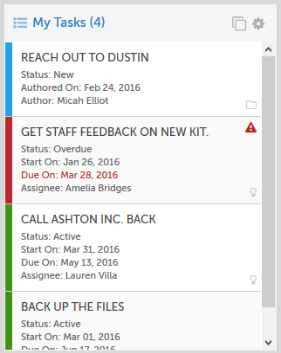 Every time you log into KaiNexus, the first thing you see is one of your Boards. Boards are filled with customizable Cards that display any kind of information you could want - from charts showing your KPIs to filtered list of Improvements.
Every time you log into KaiNexus, the first thing you see is one of your Boards. Boards are filled with customizable Cards that display any kind of information you could want - from charts showing your KPIs to filtered list of Improvements.
There are tons of useful Cards you can display on your Boards in KaiNexus, but here are our top six suggestions - three for everyone to use and three just for leaders.
In this post, I’ll explain how to set up the filters for each Card I suggest, but if you need more help creating Cards in general, check out this support page.
1. In-Progress Improvements
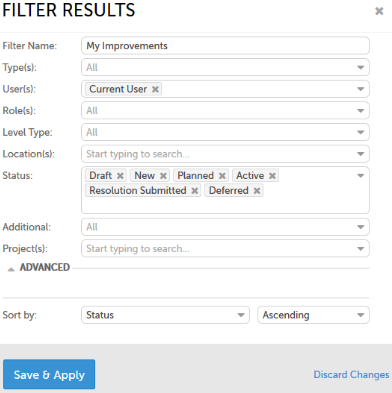 No matter what your role in KaiNexus is, odds are you would benefit from a list of your in-progress Improvements. Having this Card on your Board will make it easier for you to find a certain Improvement you’re working on, and will consolidate your Improvement work in one place.
No matter what your role in KaiNexus is, odds are you would benefit from a list of your in-progress Improvements. Having this Card on your Board will make it easier for you to find a certain Improvement you’re working on, and will consolidate your Improvement work in one place.
To set up this Card, select to add a new Improvement List and then use the following filter settings:
- User(s) - Pick “Current User.”
- Roles(s) (**Optional) - Pick “Responsible” to see only Improvements which have been assigned to you.
- Status - Pick “Draft, “New,” “Planned,” “Active,” “Resolution Submitted,” and “Deferred.” That way, you’ll see every Improvement that hasn’t been completed yet.
2. In-Progress Tasks
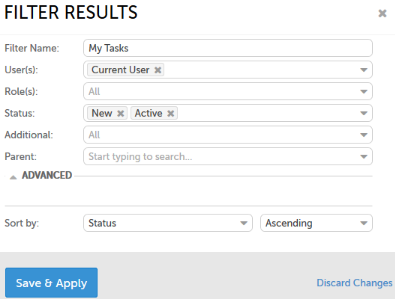 Likewise, having a list of all your in-progress Tasks can help you keep your work organized and on track. With this Card, you can quickly find and access specific Tasks you’re working on.
Likewise, having a list of all your in-progress Tasks can help you keep your work organized and on track. With this Card, you can quickly find and access specific Tasks you’re working on.
To set up this Card, select to add a new Task List and use the following settings:
- User(s) - Pick “Current User.”
- Role(s) (**Optional) - Pick “Assignee” to only see Tasks which have been assigned to you.
- Status - Pick “New” and “Active.” That way you’ll see every Task that hasn’t been completed yet.
3. In-Progress Projects
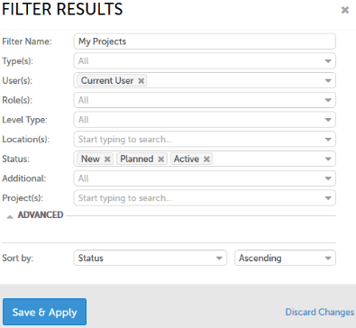
One last Card that’s helpful to just about everyone in KaiNexus is a list of all your in-progress Projects. This Card will make sure you never lose track of your Projects, and help you stay engaged and up-to-date.
To set up this Card, select to add a new Project List and use the following settings:
- User(s) - Pick “Current User.”
- Status - Pick “New,” “Planned,” and “Active” so that you’ll only see Projects which are still in progress.
4. All Improvements in Your Location
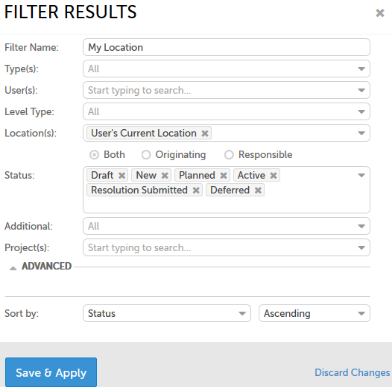
Leaders using KaiNexus tend to be interested in all Improvements centering around their Network location - their department, work group, or whatever other group they lead.
To set up this Card, select to add a new Improvement List and use the following settings:
- Location(s) - Pick “User’s Current Location” to get a list of Improvements from all locations to which you are assigned. If you only want information on certain locations, pick those locations from the drop-down menu instead.
Click “Originating” if you only want the filter to return Improvements authored by people in your location. Click “Responsible” if you only want the filter to return Improvements for which the responsible person is in your location. Click “Both” if you want to return both sets of information. - Status - Pick “Draft, “New,” “Planned,” “Active,” “Resolution Submitted,” and “Deferred.” That way, you’ll see every Improvement that hasn’t been completed yet.
5. Improvements You Need to Assign
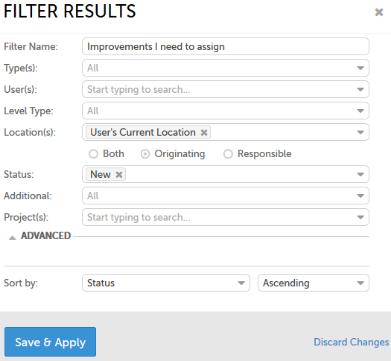
One of the jobs of a leader in KaiNexus - if you have the right permissions - might be to assign new Improvements to the right person. It’s important to respond to Improvements quickly - you don’t want submissions to fall through the cracks or for people to get discouraged by the lack of response and stop contributing. This Card can help with that by bringing new Improvements to your attention quickly!
To set up this Card, select to add a new Improvement List and use the following settings:
- Location(s) - At a minimum, you want to pick “User’s Current Location.” If you are responsible for assigning Improvements in any other locations, choose them as well.
Click “Originating” so that you only see Improvements submitted by people under your purview. - Status - Pick “New” so that you only see Improvements that still need to be assigned.
6. Resolutions You Need to Review
If you’re responsible for assigning Improvement in KaiNexus, you’ll probably have one final responsibility for them - reviewing submitted Resolutions and officially completing the Improvement. Again, you want to get this done quickly so that people’s work isn’t just stuck in purgatory without any feedback or resolution, and this Card can help!
To set up this Card, select to add a new Improvement List and use the following settings:
- User(s) - Pick “Current User.”
- Role(s) - Pick “Assigner.” It’s the assigner’s responsibility to approve Resolutions, so you’re only interested in Improvements which you assigned.
- Status - Pick “Resolution Submitted.”
Those are our suggestions for what Cards you should include on your Board - what Cards do you rely most on? Let us know in the comments below!


Add a Comment